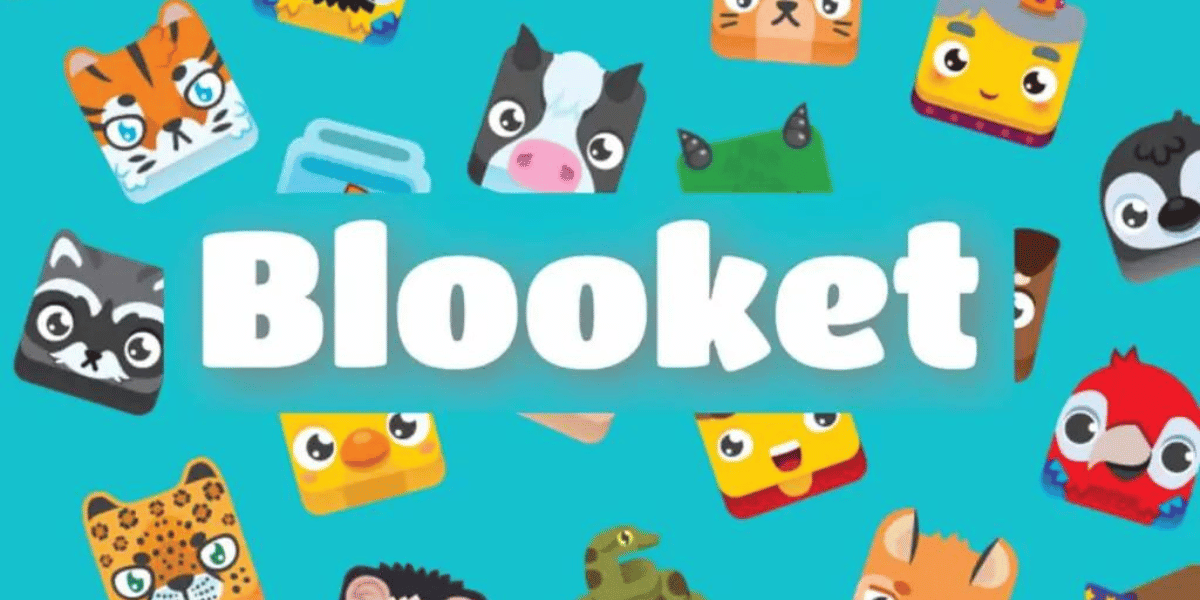In Summary
To initiate playing Blooket, users can effortlessly begin by setting up an account on the Blooket website.
Hosts have the ability to craft games by selecting a type and theme, and then incorporating questions and answers.
The progression of the game is tracked in real-time, with final results assessed at the conclusion to provide participant feedback.
Discover the exciting process of hosting a Blooket Game! Hosting a Blooket game transforms educational experiences into lively and competitive learning adventures for students.
Blooket Play, a well-received online quiz platform, empowers schools and individuals to create, customize, and conduct engaging game-based quizzes. Uncover the steps on How to Host a Blooket Game!
How to Host a Blooket Game?
Follow this comprehensive guide for hosting a Blooket game step by step:
- Create a Blooket Account:
Begin by registering on the Blooket platform. Sign up using your email address at blooket.com. If you already have an account, log in from the top left corner. - Select Your Role:
Choose your role, indicating whether you are a teacher or a student in the Blooket games. - Navigate the Blooket Dashboard:
Upon logging in, access the Blooket dashboard, your central hub for creating, managing, and playing games. Familiarize yourself with the dashboard layout. - Choose a Set:
Select a set from the provided options or create one manually. Blooket offers ready-made sets and themes for exploration. - Add Questions and Answers:
Opt for a game type and theme, then add questions and answers. Blooket Join supports text-based queries, and certain game variants allow for image-based questions. Assign point values based on difficulty. - Set Up Your Quiz:
Alternatively, manually craft an entire set according to your preferences. - Customize Game Settings:
Tailor game settings to your liking. Adjust the timer for each question, toggle the leaderboard on or off, and decide whether participants can view correct answers. Import questions from your Quizlet account if desired. - Share the Game Code:
Once your game is ready, click “Start Game” or “Host.” Blooket will generate a unique code. Share this code with participants, whether in a classroom setting or a virtual event. - Monitor the Game:
Utilize the Blooket dashboard to track participants’ real-time progress. Keep an eye on the leaderboard and, if applicable, project the game screen or share it during a virtual session. - End the Game and Review Results:
When the game concludes, end the session by clicking the “End Game” button on the dashboard. Examine outcomes, including individual scores and performance indicators, to assess participant comprehension and engagement.
By incorporating these modern educational techniques, hosting games for students can create an active and engaging learning experience, fostering a better classroom environment.
Conclusion
Conducting a Blooket game introduces an enjoyable approach to enhance the learning experience. The process involves crafting a game, adjusting settings, and sharing a code for others to join.
Blooket’s user-friendly features facilitate participant engagement and enable real-time progress tracking. The platform not only offers immediate feedback but also keeps you informed about the performance of all participants.