Highlights
- All cover photos are public, which means anyone visiting your Page can see them.
- You can change the cover photo of your page anytime you want. There is no limit on changing the Facebook business page’s cover photo.
- You can add or update the cover photo from the page itself or from the Facebook business suite.
The cover photo of your business page indicates the purpose or true meaning of your page, but if you think that your cover photo is not fulfilling these goals, you can change it anytime. And if you don’t know how to change a cover photo on the Facebook page, read this step-by-step guide to understand the complete procedure.
Changing a Facebook business page cover photo has never been this easier. And there are two ways to achieve this:
- From the page itself.
- From the Facebook business suite.
Both of these ways are applicable through the desktop or from a mobile phone. And in this article, we will explain them in detail.
How To Change Cover Photo On Facebook Page On Desktop/Laptop
Let’s explore the 2 ways of changing or updating a cover photo on a Facebook page.
How To Change Cover Photo On Facebook Page From Page Itself
To add or change your Page’s cover photo:
- From your News Feed, click
Pages in the left menu.

2. On “Pages You Manage,” Go to your Page.

3. Click 

4. Click Upload Photo to upload a photo from your computer.

5. You can also click Choose From Photos to use a photo you’ve already uploaded to your Page. After selecting the photo, click on open.

6. After choosing a photo, click the photo and drag it up or down to reposition it. Click Save Changes.

How To Change Cover Photo On Facebook Page From Facebook Business Suite
Open your Facebook business suite, and place the cursor on your page’s profile photo.

Now follow steps number 3 to 6 from the above method.
How To Reposition Cover Photo On Facebook Page On Desktop
Sometimes, the cover photo of your Facebook page did not fit perfectly in the cover area. In this scenario, you want to reposition the cover photo.
So, on a desktop, you can reposition the cover photo by clicking on it and dragging it up or down, as shown in the image below.

How To Change Cover Photo On Facebook Page From Mobile
Changing and editing Facebook page cover photos on mobile is the same for Android and iPhone. And you can follow the given steps to change the cover photo on the Facebook page.
To add or change your Page’s cover photo:
- Tap
in the top right of Facebook.
- Tap
Pages, then go to your Page.
- Tap Add Cover Photo or tap your current cover photo.

- Tap Edit Cover Area.

Turn off the “Let Facebook Choose Photos” if you want to upload a photo from your device. Then tap 


Select a photo from Page Photos or Camera Roll and tap Done.

Tap 

- Your facebook businee page cover photo has been changed.

How To Reposition Cover Photo On Facebook Mobile
To reposition or crop your Facebook page cover photo on mobile, tap 

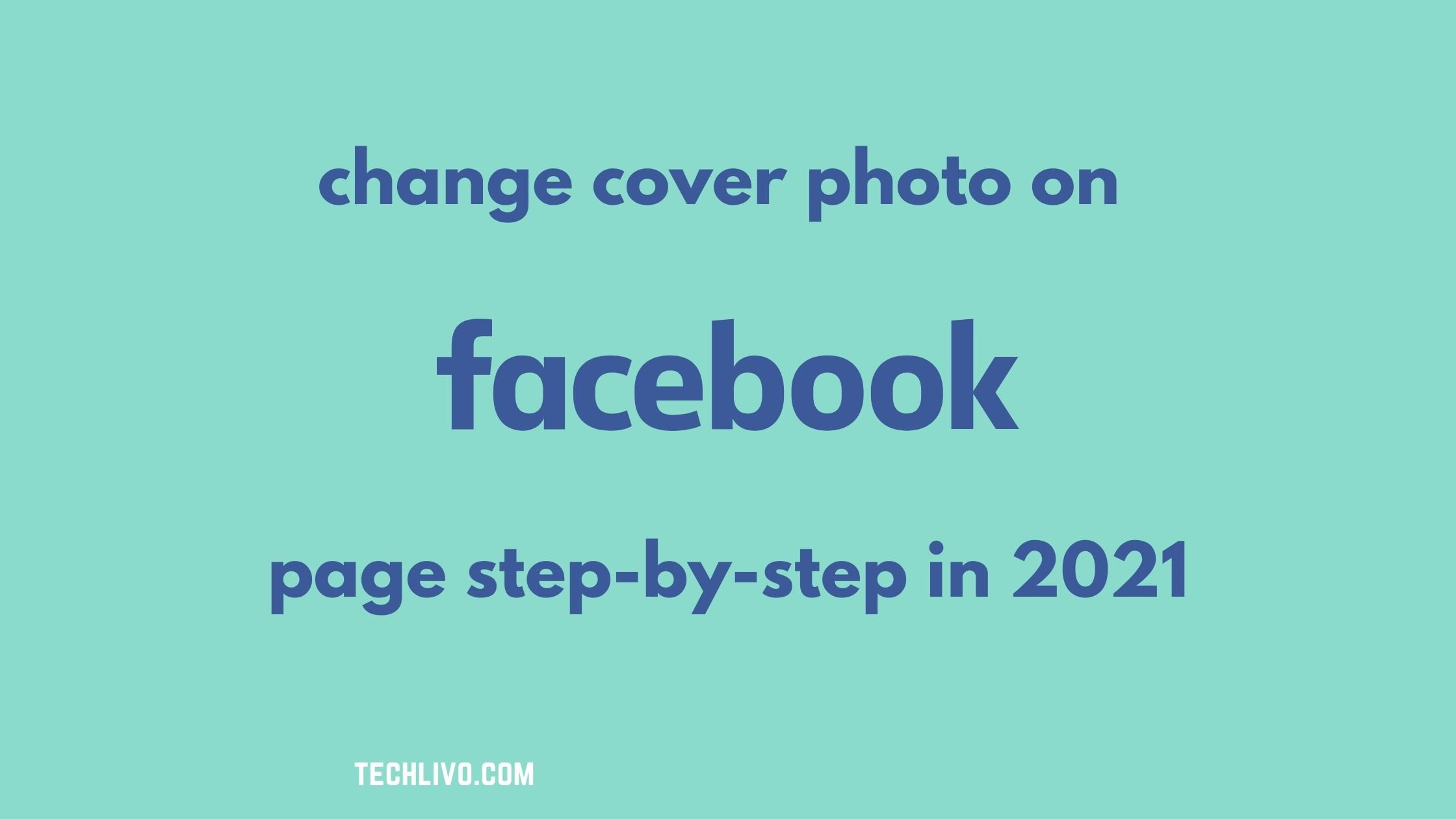

I don’t have the “edit” button below my cover photo so I am unable to change it – I’ve tried everything & can’t find an alternative how-to anywhwere!
Which device right now is using you?