Highlights
- Microsoft word allows you to replace words in a word document by its find and replace text feature.
- In this feature, you can find text and then replace it multiple times without worrying about the word count.
- A keyboard shorcut for find and replace feature is ctrl + h. It will open the replace pane instantly.
- Go to Home > Replace.
Enter the word or phrase you want to locate in the Find box.
Enter your new text in the Replace box.
Choose Find Next until you come to the word you need to update.
Select Replace. To update all cases at once, choose Replace All.
Wrote a wrong name multiple times in an application to your employer? Or used a wrong term several times in your school assignment? Don’t worry. There is a small hack to fix this. You can replace this wrong text at once from the Microsoft word‘s find and replace text feature.
Here is a quick guide to walk you through the complete procedure of how to find and replace words in MS word.
How To Find And Replace Words In Word 2025
Switch over to the “Home” tab on Word’s Ribbon and then click the “Replace” button. Or for shortcut press Ctrl + h.
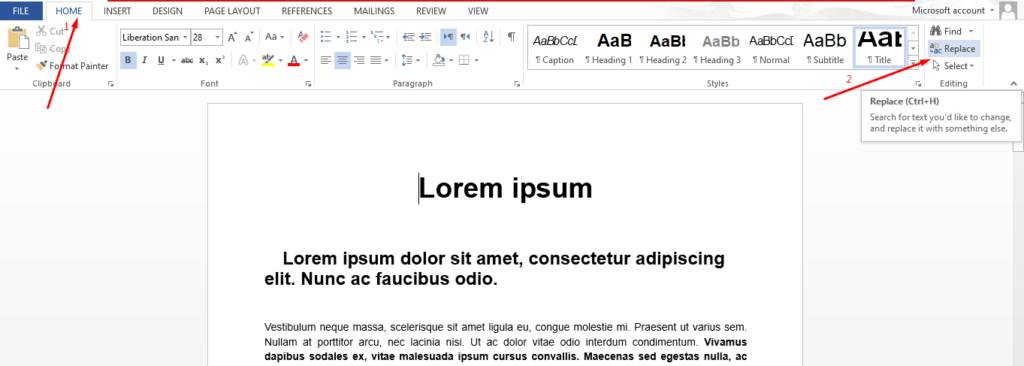
This opens Word’s Find and Replace window. In the “Find What” box, type the word or phrase you want to locate. If you only want to find text in your document, you can go ahead and click the “Find Next” button to have Word jump to the next occurrence of that word. Keep clicking it to browse through all the results.

If you want to replace the text you find with something else, type the replacement text into the “Replace With” box. You can enter up to 255 characters in both the “Find What” and “Replace With” boxes, by the way.

In this example, we have a sample word file document. Let’s say we want to replace the word “ipsum” with the word “Techlivo”, so we’ve typed that text into the respective boxes. Next, we’d click the “Find Next” button to have Word locate the first instance of the text in the “Find What” box.

Word jumps the document to that point and highlights the result in gray, still keeping the Find and Replace window on top for you. Click the “Replace” button to replace the currently selected result with whatever text is in the “Replace With” box.

To replace all instances at once without stopping and reviewing each one, you can click the “Replace All” button.

Be careful when using “Replace All” because it will automatically replace all instances, including those you might not want to replace.
If there is a particular instance where you don’t want to replace the text, click “Find Next” as many times as needed until you come to an example where you need to replace text.

To exit from Find and Replace, click the “Close” button.

Besides this, you can also specify upper or lowercase letters in your search.
For this, click on “More” in Replace pane.

Here you will see a huge list of search options. Explore them and use them according to your needs.


