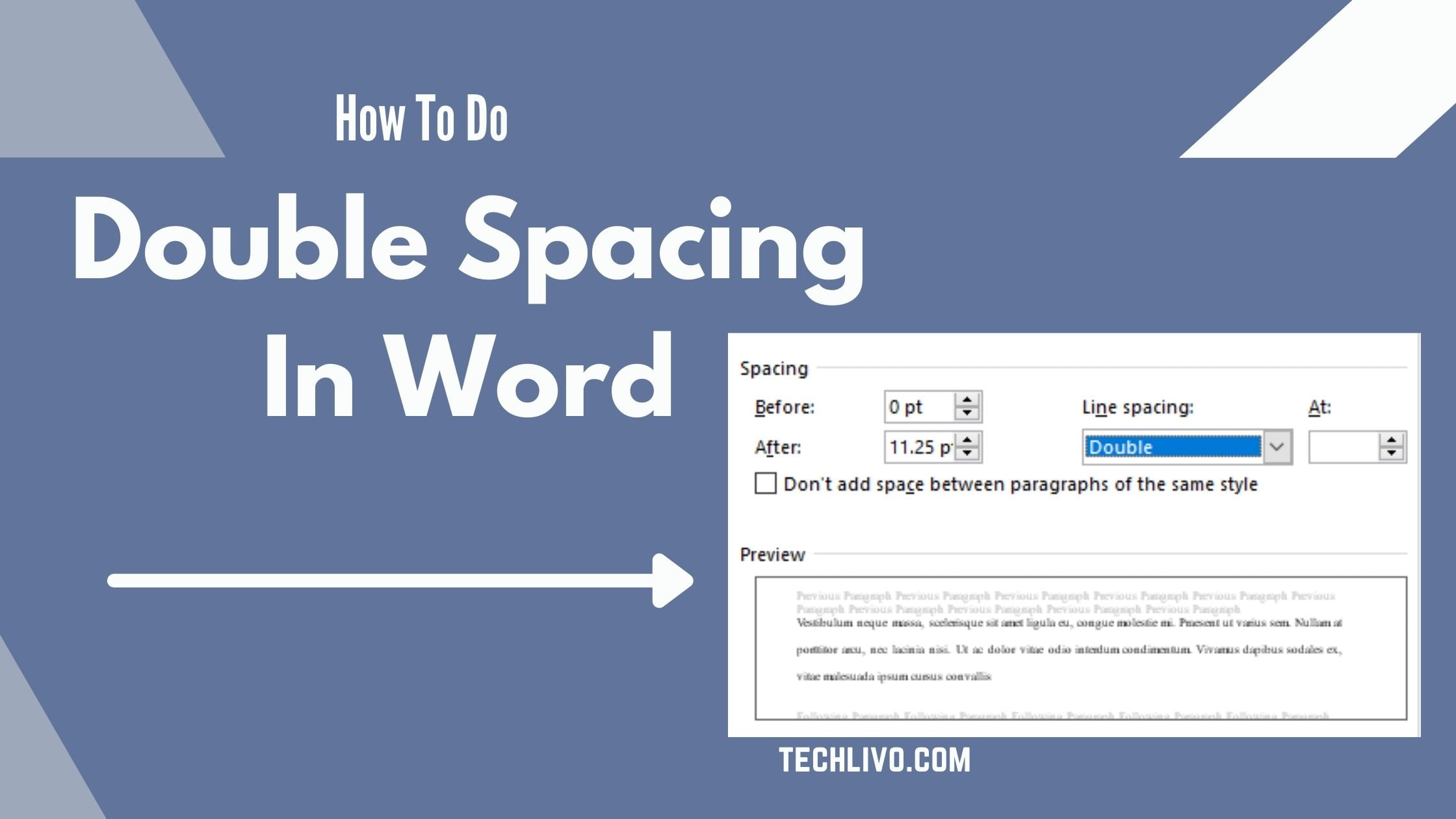Article Outlines
show
Highlights
- Double spacing in Microsoft word doubles the amount of space between lines of text in and can be important to a teacher or editor in marking the document or adding comments.
- Double spacing a Word document will vary depending on which version of Word you have.
- You can do double spacing in a whole word document or only to a certain part of the text.
- To double-space the whole document, go to Design > Paragraph Spacing and choose Double.
- To double-space only part of the document, select the paragraphs you want to change, go to Home > Line and Paragraph Spacing, and choose 2.0.
What is double spacing in MS word 2025?
Before learning how to double space a word document, you need to know what is double spacing in MS word.Double spacing is a format that increases the amount of space between lines of text. This format is helpful for proofreading or adding comments in a word document.Double spacing can be applied to a certain part of the text or to a whole document. Also the process of double-spacing a word file depends on the version of MS Word that you use.How To Do Double Spacing In Word
Here is how to double space a Microsoft word document. .Double Spacing Whole Document In MS Word 2013 and higher
- Open your desired document, click Design in the ribbon.
- Select Paragraph Spacing.
- Now choose Double.

How to double space part of a document in Word 2013 or higher versions of Office
- With your document open on the Home tab, highlight the paragraphs you want to double space.
- Click the arrow in the bottom right corner of the Paragraph box.

- In the Line Spacing dropdown, select Double.
- Click OK.

How to double space in Word in Office 2007-2010
- To double space an entire document, find the Styles section in the Home tab.
- Right-click Normal.
- Choose Modify.
- In Formatting, click Double Space.
- Now choose OK.
How to double space part of a document in Word in Office 2007-2010
- Select the paragraphs you want to double space.
- Click the Line and Paragraph Spacing icon in the Home tab.
- Select 2.0.